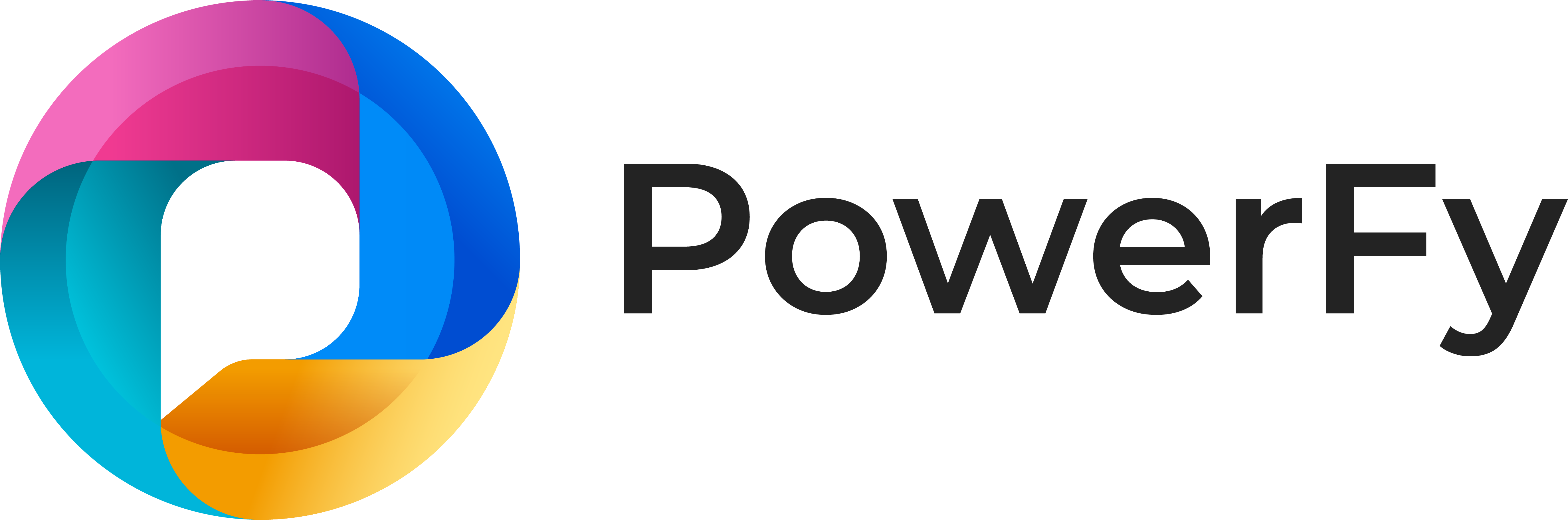“Can the workflow think for itself?”
That was the moment it clicked.
Ravi, a CIO at a fast-growing logistics company, had spent the last five years streamlining operations with process automation. From invoice approvals to ticket routing, his IT teams had built dozens of flows in Power Automate. But as the business scaled, they hit a wall—not of performance, but of intelligence.
They needed agents that didn’t just follow rules. They needed autonomous agents that could make decisions, adapt to new inputs, and act proactively.
This is the story of how PowerFy helped Ravi’s team embrace Agentic AI using Microsoft Power Platform—and how you can too.
🧩 The Problem with Traditional Automation
Let’s be honest. Most workflows we build are linear, deterministic, and brittle. They look something like this:
If email received → extract attachment → save to SharePoint → notify user.
They work well… until something changes:
- The file format varies.
- The attachment is missing.
- A business exception kicks in.
Each exception needs hard-coded rules, more branches, more complexity. Over time, the flow becomes a fragile mess.
Enter: Autonomous Agents.
These are not just flows. They’re systems that:
- Perceive context
- Reason over multiple steps
- Act with minimal oversight
- Learn from outcomes
And Power Automate is quietly evolving to support this paradigm.
🤖What Makes an Agent Autonomous?
An autonomous agent in Power Automate is a workflow with:
- Sensing Capability
Pulls data from multiple sources: emails, Teams, APIs, databases, IoT. - Reasoning Ability
Uses AI Builder, Azure OpenAI, or Copilot Studio to decide next steps. - Autonomous Action
Triggers flows, sends messages, creates records, or escalates—all without waiting for manual input. - Memory and Feedback Loop
Writes outcomes back to Dataverse, SharePoint, or logs for learning and improvement.
Let’s bring this to life.
🚚PowerFy’s Use Case – Smart Escalation Agent
🛑 The Problem:
In Ravi’s logistics company, delayed shipments caused SLA violations. Each time a shipment was delayed, a manual escalation was required: emails sent, calls made, teams coordinated. It was chaotic—and costly.
Goal: Build an agent that detects delay risk, reasons over options, and acts on its own.
🧠 Step 1: Perceive the Problem
The agent starts with a trigger:
When a shipment status update is received from the ERP API.
Power Automate parses this JSON payload. If the “estimated delivery” exceeds the SLA threshold, the agent springs into action.
🧠 Step 2: Context Awareness with AI
Instead of writing 20 nested conditions, Ravi’s team used Azure OpenAI via HTTP action to interpret context:
json
CopyEdit
Prompt:
“Given a shipment delay of 2 days for customer X, what is the best course of action?”
The agent uses OpenAI to:
- Assess urgency (VIP client?)
- Check alternate courier availability
- Suggest refund or expedite options
This decision is returned to Power Automate for execution.
🔁 Step 3: Autonomous Action
Based on the AI’s recommendation:
- If refund: create a case in Dynamics 365
- If reschedule: trigger the courier API
- If high-risk: post a proactive message in Microsoft Teams with adaptive cards
No manager needed to review unless the agent was unsure.
🧾 Step 4: Log the Outcome
Each outcome is saved to Dataverse with metadata:
- Decision taken
- Confidence score
- Time to act
Over time, Power BI dashboards track how often the agent was right, fast, and effective.
🔧Architecture Blueprint
To build your own autonomous agent in Power Automate, follow this 5-layer model:
1. Trigger Layer
- Triggers: Recurrence, webhook, form submission, Teams message
- Examples: Delay alert, approval request, user complaint
2. Context Layer
- Data enrichment from SharePoint, SQL, Dataverse, or Graph API
- AI Builder for structured prediction
- Azure OpenAI for unstructured decisions
3. Reasoning Layer
- Compose adaptive logic using GPT, flow conditions, or nested child flows
- Use Dataverse to fetch historic patterns
4. Action Layer
- Power Automate connectors (Teams, Dynamics, Outlook, SAP, etc.)
- Proactive messaging via adaptive cards
- Decision confidence controls escalation or continuation
5. Feedback & Memory
- Writeback to Dataverse/SharePoint
- Trigger Copilot Studio flows for human clarification if needed
Power BI for Performance Analytics

🛡️Governance and Safety
CIOs and IT leaders ask:
“What if the agent goes rogue?”
PowerFy with Ravi’s team enforced guardrails:
- Use DLP policies to control data movement
- Log every decision with metadata
- Set confidence thresholds—only high-certainty actions are autonomous; others are escalated
- Maintain override switches for sensitive operations
With Microsoft Purview, agent activity is auditable and compliant.
🚀Autonomous Agents –Results That Matter
In just 6 weeks:
- 70% of delay escalations were handled autonomously
- SLA compliance improved by 35%
- Managers had more time for strategic work
- IT team rolled out 3 new autonomous agents based on this pattern
The ROI was clear—and the business wanted more.
🎯Autonomous Agents –Where to Start
For CIOs and IT heads exploring this path:
- Identify Processes with Decision Bottlenecks
Approvals, escalations, triaging, routing—ideal candidates for autonomous agents. - Map the Decision Tree
What decisions are made today by humans? What data do they rely on? - Start Small with a Copilot Studio Bot + Power Automate Flow
Make a single decision autonomous. - Integrate Azure OpenAI
Use GPT to expand reasoning capacity beyond hardcoded logic. - Measure and Iterate
Track performance with Power BI. Improve prompts, thresholds, and memory.
📌 Final Thought: The Future is Agentic
Building autonomous agents in Power Automate isn’t just a technical upgrade—it is a shift in how IT delivers value.
Instead of building workflows… you build digital employees.
Instead of “If this, then that”… you enable “If this, then think.”
And the best part? You do not need a team of data scientists. With PowerFy and Microsoft Power Platform, your existing IT team can safely scale and lead this transformation.
To know more, get in touch with us
Frequently Asked Questions (FAQs)
1. What is an autonomous agent in Power Automate?
An autonomous agent is a Power Automate workflow that can perceive context, reason through options using AI, make decisions, and take action—all without continuous human intervention. It mimics human judgment for repetitive tasks.
2. How is this different from a standard Power Automate flow?
Standard flows follow fixed conditions and rules. Autonomous agents go beyond that by integrating tools like Azure OpenAI, AI Builder, and Copilot Studio to make context-aware decisions, dynamically adapting to new data or exceptions.
3. Do I need coding skills to build autonomous agents?
No. Power Platform is low-code. While integrating AI models or external APIs might require some technical setup, most logic and actions can be built by business users or citizen developers.
4. What Microsoft tools are used to enable autonomy in flows?
- Power Automate (for flow orchestration)
- Azure OpenAI / GPT (for reasoning)
- Dataverse (for memory/context storage)
- Power BI (for performance insights)
- Copilot Studio (for conversation-driven decisions)
5. Can I trust these agents to make critical decisions?
Yes, with guardrails. You can set confidence thresholds, fallback logic, and human-in-the-loop mechanisms to ensure safe, auditable decision-making. Use Microsoft Purview and DLP policies for governance.
6. What are ideal use cases for autonomous agents?
- SLA breach detection and escalation
- Predictive maintenance
- Smart approval routing
- Contract clause redlining
- Real-time rescheduling in field service
7. How do I track and measure an agent’s performance?
Log all actions and outcomes to Dataverse or SharePoint, and create Power BI dashboards to track accuracy, timeliness, escalation rate, and business impact.
8. Can I deploy these agents across departments?
Absolutely. Start with a pilot in one function (e.g., operations or finance), and scale across departments like sales, HR, IT, and customer service using reusable components and templates.